How to Set Up Two-Factor Authentication for All Your Accounts
In today’s digital landscape, cyber threats have become increasingly sophisticated and prevalent. Data breaches, credential stuffing attacks, and phishing schemes target individuals and organizations alike, making traditional password protection insufficient. Two-factor authentication (2FA) has emerged as an essential security measure that provides a critical additional layer of protection for your online accounts. By requiring a second verification method beyond your password, 2FA significantly reduces the risk of unauthorized access even if your credentials are compromised. As cyber criminals develop more advanced techniques, implementing robust security measures across all your accounts is no longer optional—it’s necessary.
Understanding Two-Factor Authentication
What is Two-Factor Authentication?
Two-factor authentication (also known as multi-factor authentication or 2FA) is a security process that requires users to provide two different authentication factors to verify their identity. This security approach combines:
- Something you know – typically your password or PIN
- Something you have – usually a mobile device, authenticator app, or security key
Some systems may also incorporate a third factor: something you are (biometric verification like fingerprints or facial recognition). The fundamental principle behind 2FA is that even if attackers obtain your password through data breaches or phishing attacks, they still cannot access your account without the second verification factor.
Each time you log in with 2FA enabled, after entering your password, the system prompts you to provide a secondary verification. This typically involves entering a time-sensitive code sent to your device or generated by an authenticator app, inserting a physical security key, or responding to a push notification.
Benefits of Using 2FA
Implementing two-factor authentication offers numerous security advantages:
- Enhanced account security – Creates an additional barrier against unauthorized access
- Protection against credential theft – Renders stolen passwords alone insufficient for account access
- Defense against phishing attacks – Mitigates risk even if users are tricked into revealing passwords
- Reduced risk of identity theft – Makes it significantly harder for criminals to impersonate you online
- Remote work security – Provides additional protection for accessing sensitive company resources remotely
- Compliance assistance – Helps meet security requirements for various regulatory frameworks
- Peace of mind – Offers reassurance that your personal and financial information has an extra layer of protection
Research from Microsoft Security indicates that enabling 2FA blocks 99.9% of automated attacks, making it one of the most effective security measures available to individual users.
Common Methods of Two-Factor Authentication
SMS-Based Authentication
SMS-based 2FA works by sending a one-time code via text message to your registered mobile number when you attempt to log in. While this is one of the most widely available and user-friendly methods, it has notable security limitations:
Vulnerabilities:
- SIM swapping – Attackers can transfer your phone number to their device by social engineering your mobile carrier
- SS7 network vulnerabilities – Advanced attackers can potentially intercept SMS messages
- Reliance on cellular service – Doesn’t work when you lack mobile reception or are traveling internationally without roaming
Despite these drawbacks, SMS authentication still provides significantly better protection than using only a password and is a reasonable starting point if other methods aren’t available.
Authenticator Apps
Authentication apps generate time-based one-time passwords (TOTPs) directly on your device without requiring cellular service or internet connectivity. Popular options include Google Authenticator, Microsoft Authenticator, Authy, and LastPass Authenticator.
These apps work by:
- Creating a secure connection between your account and the app during setup
- Using a shared secret key to generate unique, time-sensitive codes (typically valid for 30 seconds)
- Requiring you to enter the current code during login attempts
Authenticator apps offer substantial advantages over SMS:
- Function without cellular service or internet connection
- Not vulnerable to SIM swapping or SS7 interception
- Generate codes locally on your device rather than transmitting them
- Often include additional features like backup options and cloud synchronization (in apps like Authy)
Hardware Tokens and Security Keys
For maximum security, hardware security keys provide physical authentication devices that connect to your computer or mobile device. The most widely supported options include:
- YubiKey – Physical USB or NFC-enabled keys that generate one-time codes
- Google Titan Security Key – FIDO-certified keys available in USB-A, USB-C, and Bluetooth variants
- Thetis FIDO2 Security Key – Budget-friendly option with USB-A connection and physical protection
Hardware tokens offer exceptional security benefits:
- Completely immune to phishing (they verify the website’s authenticity)
- Resistant to malware attacks since they operate independently of your device’s operating system
- No batteries required and highly durable
- Supported by major platforms including Google, Microsoft, Facebook, Twitter, and password managers
| 2FA Method | Security Level | Convenience | Cost | Internet Required | Backup Options |
|---|---|---|---|---|---|
| SMS | Low-Medium | High | Free | Yes (cellular) | Phone backup |
| Authenticator Apps | Medium-High | Medium | Free | No | Varies by app |
| Hardware Keys | Very High | Medium | $20-50 | No | Purchase multiple keys |
Setting Up 2FA on Popular Platforms
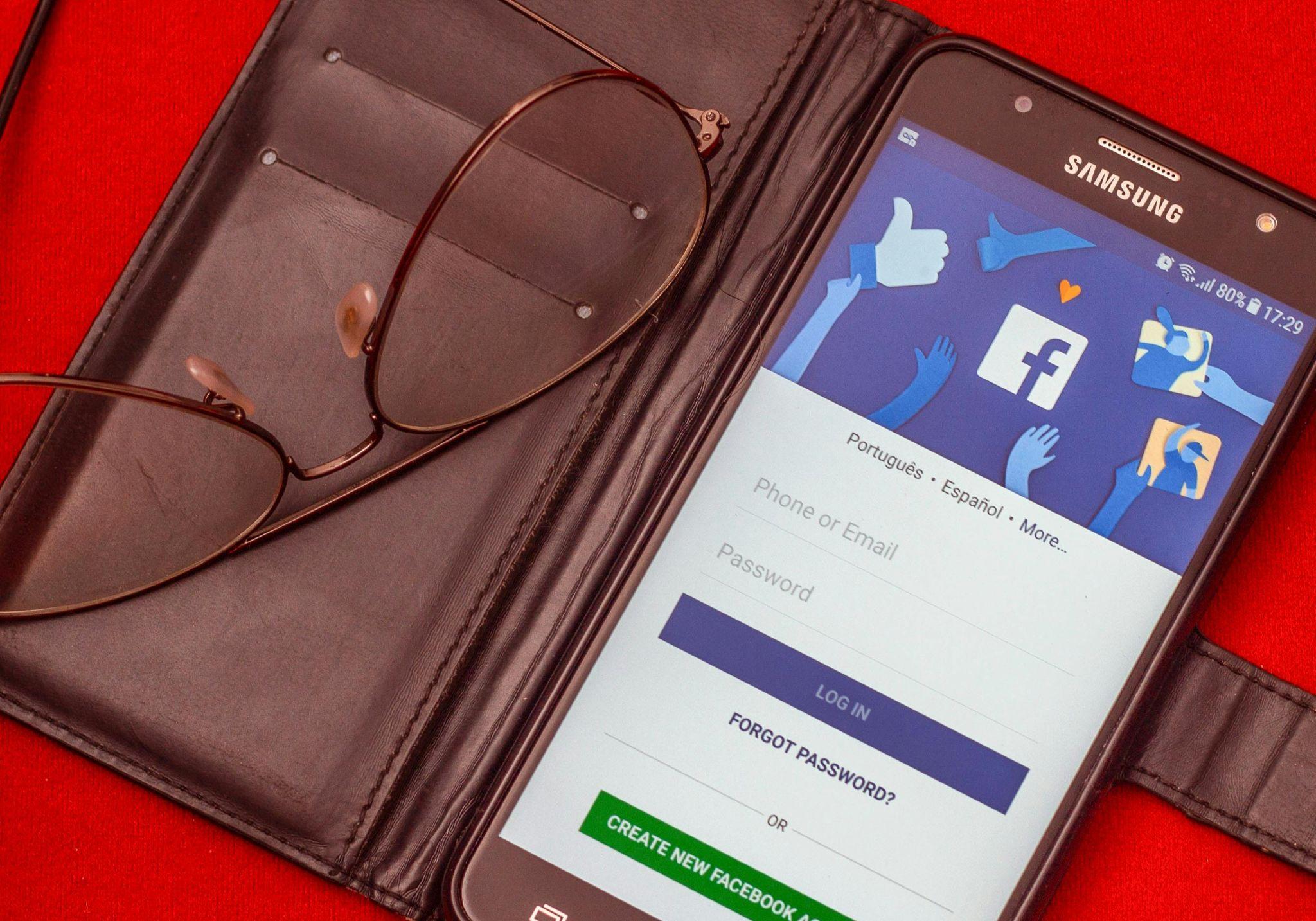
Google Accounts
Securing your Google account protects Gmail, YouTube, Google Drive, and all associated services:
- Sign in to your Google account and click on your profile picture
- Select “Google Account” or go directly to myaccount.google.com
- Navigate to the “Security” tab in the left sidebar
- Find “2-Step Verification” and click “Get started”
- Follow the prompts to verify your phone number
-
Choose your preferred 2FA methods:
- Authenticator app (recommended as primary)
- Backup codes (store securely offline)
- Security key (optional but recommended)
- Voice or text message (as backup)
Google allows you to set up multiple 2FA methods, providing fallback options if your primary method is unavailable.
Apple ID
Securing your Apple ID protects all Apple services including iCloud, App Store, and device backups:
-
On iOS devices:
- Go to Settings > [your name] > Password & Security
- Tap “Turn On Two-Factor Authentication” and follow the prompts
- Verify your phone number and set up trusted devices
-
On Mac:
- Go to System Preferences > Apple ID > Password & Security
- Click “Turn On Two-Factor Authentication”
- Complete the verification process
Apple’s 2FA system will send a six-digit verification code to your trusted devices whenever you sign in on a new device or browser.
Microsoft Accounts
Protect Outlook, OneDrive, Office, and other Microsoft services:
- Sign in to your Microsoft account at account.microsoft.com
- Select “Security” from the top navigation menu
- Choose “Advanced security options”
- Under “Two-step verification,” select “Turn on”
-
Follow the setup wizard to:
- Add your phone number
- Set up the Microsoft Authenticator app (recommended)
- Create recovery codes (save these securely)
Microsoft offers additional security features like passwordless login that you can explore after setting up basic 2FA.
Social Media Platforms
Facebook:
- Go to Settings & Privacy > Settings > Security and Login
- Find “Use two-factor authentication” and click “Edit”
- Choose your security method (authentication app recommended)
- Follow the on-screen instructions to complete setup
Instagram:
- Go to your profile and tap the menu icon
- Select Settings > Security > Two-Factor Authentication
- Choose your preferred security method
- Complete the verification process
Twitter:
- Go to Settings and privacy > Security and account access > Security
- Select “Two-factor authentication”
- Choose from text message, authentication app, or security key
- Follow the setup instructions for your chosen method
Best Practices for Managing 2FA
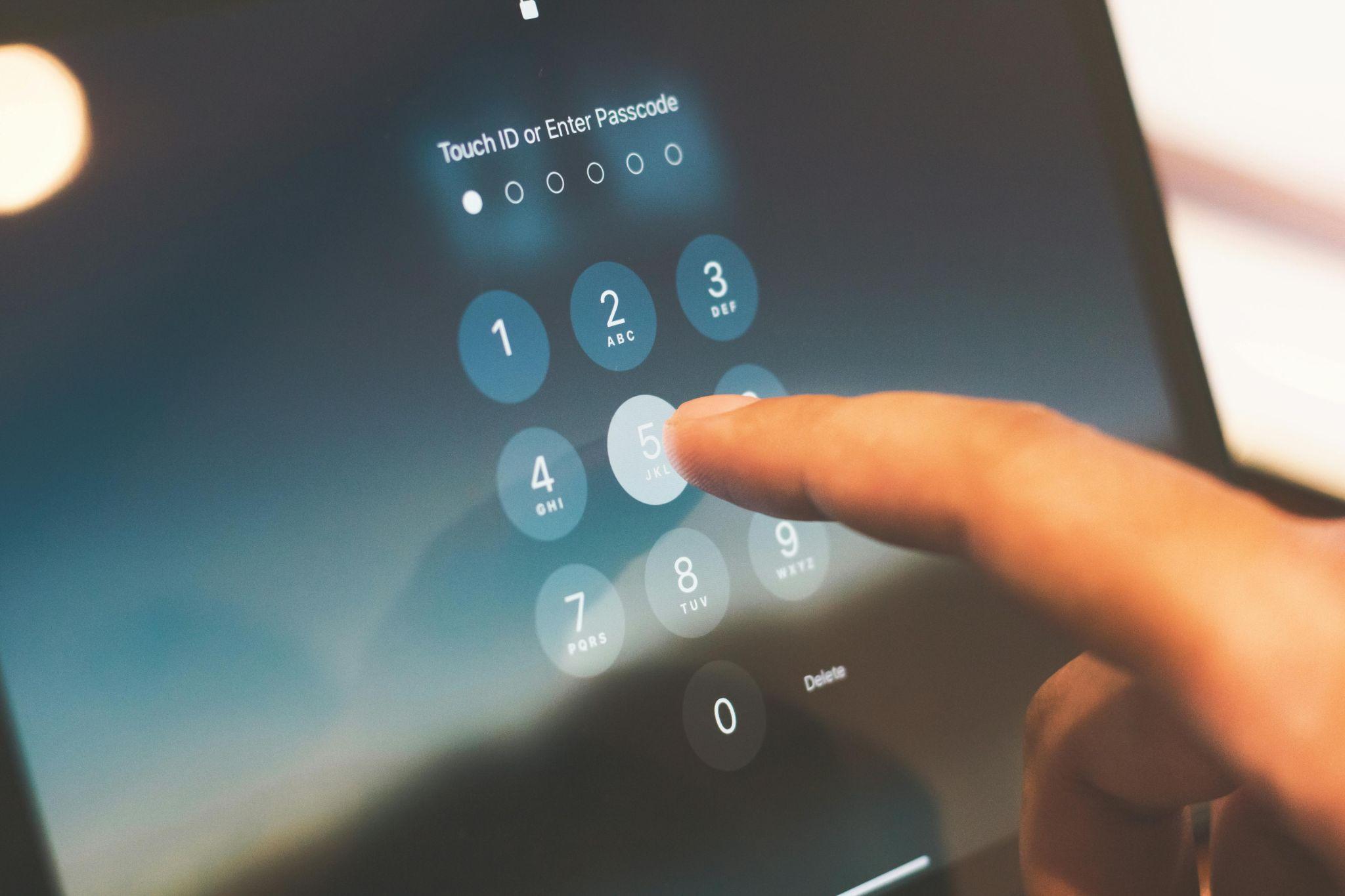
Backup Codes and Recovery Options
Always prepare for potential access issues:
- Generate and save backup codes – Store these in a secure, offline location like a password manager or printed in a safe
- Set up multiple recovery methods – Register a secondary phone number or email address where possible
- Document your recovery process – Create a clear protocol for regaining access if you lose your primary authentication device
- Test recovery procedures – Periodically verify that your backup methods work before you need them in an emergency
For critical accounts, consider setting up a “break glass” procedure that details exact steps for account recovery in case you lose access to both your password and 2FA method.
Using a Password Manager
A quality password manager can significantly streamline your 2FA experience:
- Store unique, complex passwords for each account
- Securely save backup and recovery codes
- Generate and autofill one-time passwords (supported by 1Password, LastPass, and Bitwarden)
- Maintain an inventory of which accounts have 2FA enabled
When choosing a password manager, select one that offers its own 2FA protection to secure the manager itself, creating a robust security framework for all your credentials.
Regularly Updating Security Settings
Maintain your 2FA implementation with these best practices:
- Audit your accounts quarterly – Review which services have 2FA enabled and which need updating
- Update recovery information – Keep phone numbers and backup email addresses current
- Rotate backup codes – Generate new backup codes periodically, especially after using any
- Monitor account activity – Regularly check for unauthorized access attempts
- Stay informed about security options – As platforms improve their security offerings, upgrade your settings accordingly
Conclusion
Implementing two-factor authentication across all your important accounts is one of the most effective steps you can take to protect your digital identity. While it requires some initial setup time and minor login adjustments, the security benefits vastly outweigh the minimal inconvenience. By combining something you know (your password) with something you have (your device or security key), you create a significantly more robust defense against unauthorized access.
Start by securing your most critical accounts—email, financial services, and cloud storage—then gradually implement 2FA across your social media and other online services. Remember to properly configure backup methods and store recovery codes securely to ensure you never lose access to your own accounts. With cyber threats continuing to evolve in sophistication, two-factor authentication has become not just a recommendation but an essential component of responsible digital citizenship.
